Nokia 8 user guide
Skip to main contentRecord a video
With your phone camera, you can easily record videos with a full 360° surround sound.
Record a video
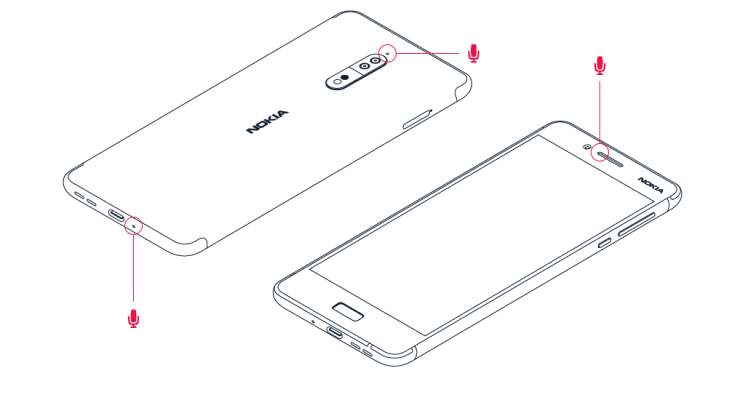
To switch to the video recording mode, tap videocam in the camera viewfinder.
Your phone has three microphones that are used by OZO Audio technology to record and process audio spatially. In the video recording mode, to change the way audio is recorded, tap .
- To clearly record what is in front of you, while silencing audio coming from behind, tap
Front . Use this setting when you, for example, interview someone. - To clearly record your own voice or audio coming from behind you, while silencing audio coming in front, tap
Rear . - To record audio naturally from all directions, tap
Surround .
To optimize the audio quality for your videos, do not cover any of the small microphone holes of your phone while recording a video. To record a full 360° surround sound, keep the phone in a horizontal position, and hold it by the long edges.
Stream live video
With the Dual-Sight mode you can stream live video for social apps. First you need to add a Live broadcast account.
- Tap
Camera . To switch to the video recording mode, tap in the camera viewfinder. - Tap . Tap
Go to menu >Live broadcast account . - Select the social media account you want to use to do Live broadcast.
- Tap the video recording button to start live streaming.
