Nokia 9 PureView user guide
Skip to main contentKeys and parts
Explore the keys and parts of your new phone.
Your phone
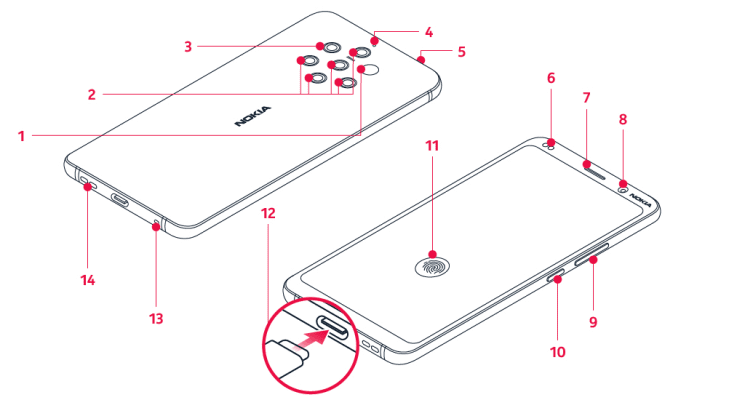
This user guide applies to the following models: TA-1005.
- Fingerprint sensor
- Microphone
- Main cameras
- Flash
- Microphone
- Earpiece
- Front camera
- Volume keys
- Power/Lock key
- Charger and headset connector (USB Type-C audio output)1
- SIM card tray
- Microphone
- Loudspeaker
Some of the accessories mentioned in this user guide, such as chargers, headsets, and data cables, may be sold separately.
Use the headset adapter
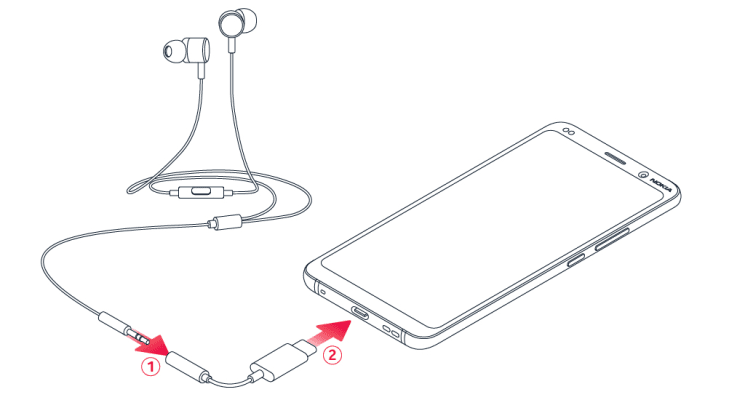
Your phone has a USB Type-C audio output. You can use a regular 3.5 mm plug headset with your new phone: just plug the headset into the adapter that came with your phone, and then plug the USB end of the adapter into your phone.
Parts and connectors, magnetism
Do not connect to products that create an output signal, as this may damage the device. Do not connect any voltage source to the audio connector. If you connect an external device or headset, other than those approved for use with this device, to the audio connector, pay special attention to volume levels.
Parts of the device are magnetic. Metallic materials may be attracted to the device. Do not place credit cards or other magnetic stripe cards near the device for extended periods of time, since the cards may be damaged.
