Nokia G21 user guide
Skip to main contentKeys and parts
Your phone
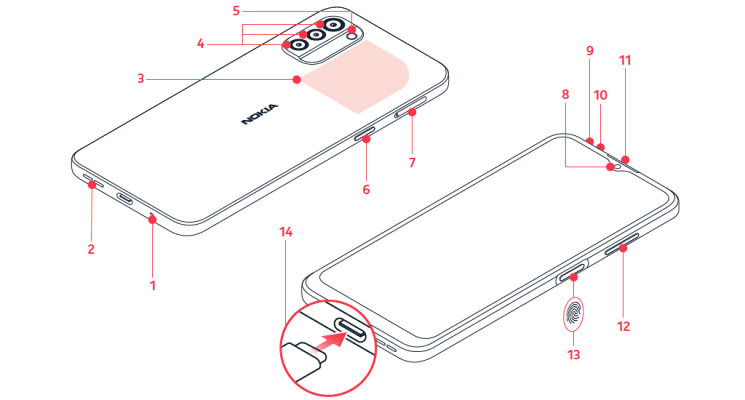
This user guide applies to the following models: TA-1404, TA-1405, TA-1412, TA-1415, TA-1418.
- Microphone
- Loudspeaker
- NFC area (TA-1418 only)
- Camera
- Flash
- Google Assistant/Google Search key*
- SIM and memory card slot
- Front camera
- Headset connector
- Microphone
- Earpiece
- Volume keys
- Power/Lock key, fingerprint sensor
- USB connector
Some of the accessories mentioned in this user guide, such as charger, headset, or data cable, may be sold separately.
Your device supports 18w USB Power Delivery 3.0 compatible fast charging with type-C to type-C cable. A fast charger may not be provided, check local availability at nokia.com/phones/nokia-g-21.
*Google Assistant is not available in certain languages and countries. Where not available, Google Assistant is replaced by Google Search. Check availability at https://support.google.com/assistant.
Parts and connectors, magnetism
Do not connect to products that create an output signal, as this may damage the device. Do not connect any voltage source to the audio connector. If you connect an external device or headset, other than those approved for use with this device, to the audio connector, pay special attention to volume levels.
Parts of the device are magnetic. Metallic materials may be attracted to the device. Do not place credit cards or other magnetic stripe cards near the device for extended periods of time, since the cards may be damaged.
