Nokia 1 Plus user guide
Skip to main contentInsert the SIM and memory cards
Insert the cards
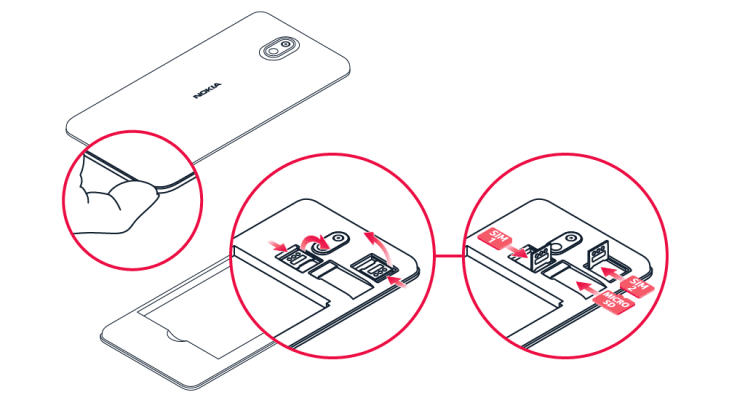
- With the phone facing down, put your fingernail in the seam between the back cover and the display, bend the back cover open, and remove it.
- Slide the SIM card holder of the SIM1 slot to the right and open it up. Put a nano-SIM card in the slot with the contact area face down. Slide the holder to the left to lock it in place.
- If you have a dual-SIM phone, slide the SIM card holder of the SIM2 slot to the left and open it up. Put your second nano-SIM card in the slot with the contact area face down. Close down the holder and slide it to the right to lock it in place.
- If you have a microSD memory card, slide the card in the memory card slot.
- Press the top edge of the back cover against the top edge of your phone, and then snap the cover into place, locking all the hooks around the edges of the cover.
Use only original nano-SIM cards. Use of incompatible SIM cards may damage the card or the device, and may corrupt data stored on the card.
Use only compatible memory cards approved for use with this device. Incompatible cards may damage the card and the device and corrupt data stored on the card.
Warning: Do not open the battery cover, it may harm your device.
Note: Switch the device off and disconnect the charger and any other device before removing any covers. Avoid touching electronic components while changing any covers. Always store and use the device with any covers attached.
Important: Do not remove the memory card when an app is using it. Doing so may damage the memory card and the device and corrupt data stored on the card.
