Nokia 220 4G user guide
Skip to main contentSet up and switch on your phone
Learn how to insert the SIM cards and the memory card, and how to switch on your phone.
Nano and mini-SIM
Important: To use this phone, you need a nano-SIM card. If you have a dual-SIM phone, you need a nano-SIM card and a mini-SIM card. Use only original nano and mini-SIM cards. Use of incompatible SIM cards may damage the card or the phone, and may corrupt data stored on the card.
Note: Switch the device off and disconnect the charger and any other device before removing any covers. Avoid touching electronic components while changing any covers. Always store and use the device with any covers attached.
Insert the SIM card
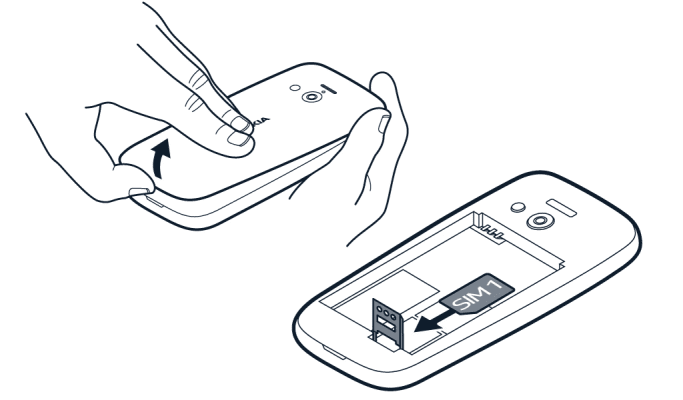
- Put your fingernail in the small slot at the bottom of the phone, lift and remove the cover.
- If the battery is in the phone, lift it out.
- Slide the SIM card holder down and open it up. Place the nano-SIM card under the holder with the contact area face down, close down the holder and slide it up to lock it in place.
- Put back the battery.
- Put back the back cover.
Insert the second SIM and the memory card
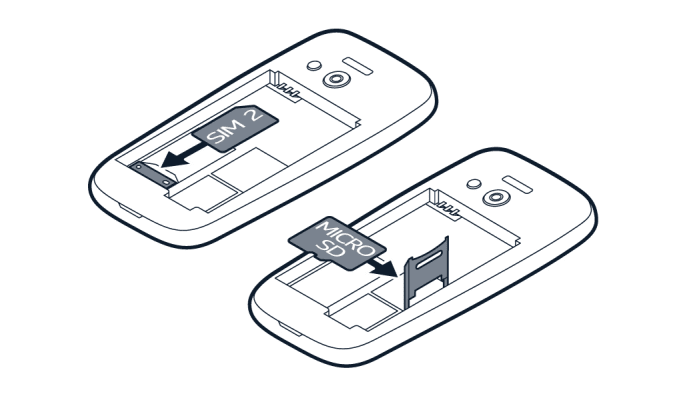
- Put your fingernail in the small slot at the bottom of the phone, lift and remove the cover.
- If the battery is in the phone, lift it out.
- Slide the mini-SIM in the SIM2 slot. Both SIM cards are available at the same time when the device is not being used, but while one SIM card is active, for example, making a call, the other may be unavailable.
- If you have a memory card, slide the memory card holder to the right and open it up. Place the memory card under the holder, close down the holder and slide it to the left to lock it in place.
- Put back the battery.
- Put back the back cover.
Switch on your phone
Press and hold .
