Nokia G42 5G user guide
Skip to main contentNotifications
Use the notification panel
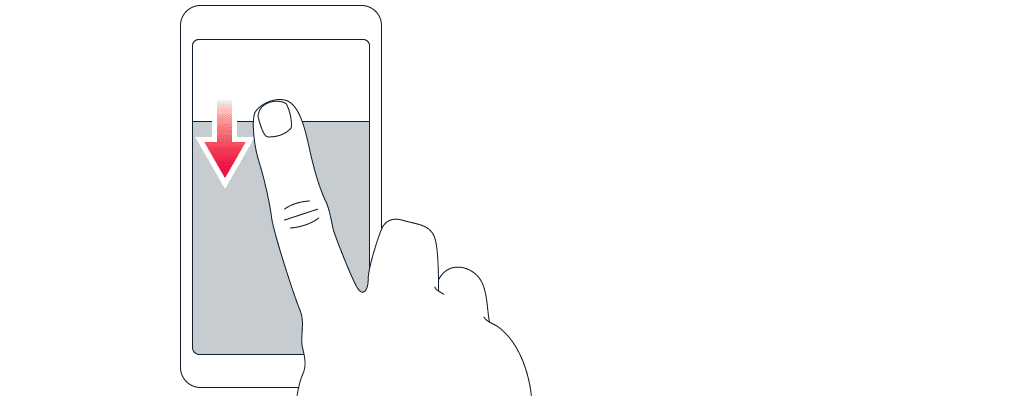
When you receive new notifications, such as messages or missed calls, icons appear at the top of the screen.
To see more information about the notifications, swipe down from the top of the screen. To close the view, swipe up on the screen.
To change the notification settings of an app, tap
Use the quick access items
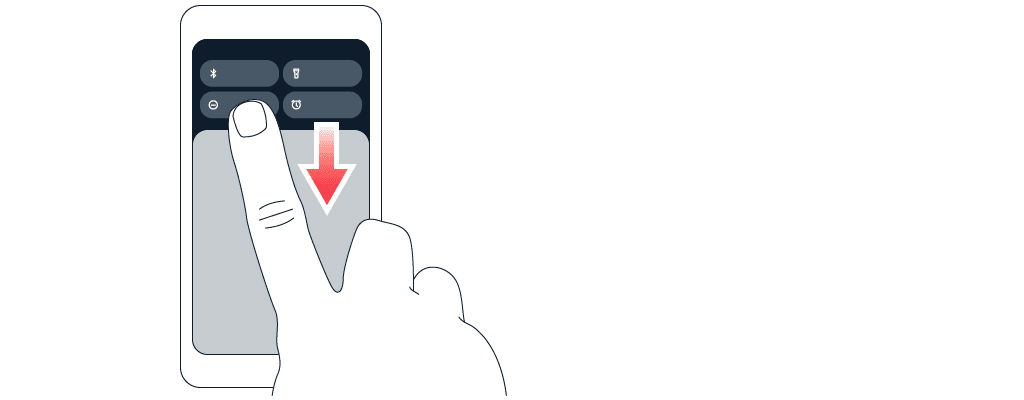
To activate features, tap the corresponding quick access item on the notification panel. To see more items, drag the menu down. To rearrange or add new items, tap mode_edit, tap and hold an item, then drag it to another location.
